Inuttitut everyday words
This app was created with Nunatsiavut words, phrases and audio. It is not a dictionary, but rather a phrasebook so you can learn to start saying some simple sentences right away!
This app is downloadable onto your device (notepad or phone). Once it is downloaded, you don’t need to connect to the internet. You can take it with you out to your cabin or out on the land and keep learning there.
Visit the official pageUsage
Getting Started
IMPORTANT! Click on three lines on the top left hand side (left of search) to get the main menu for the app.
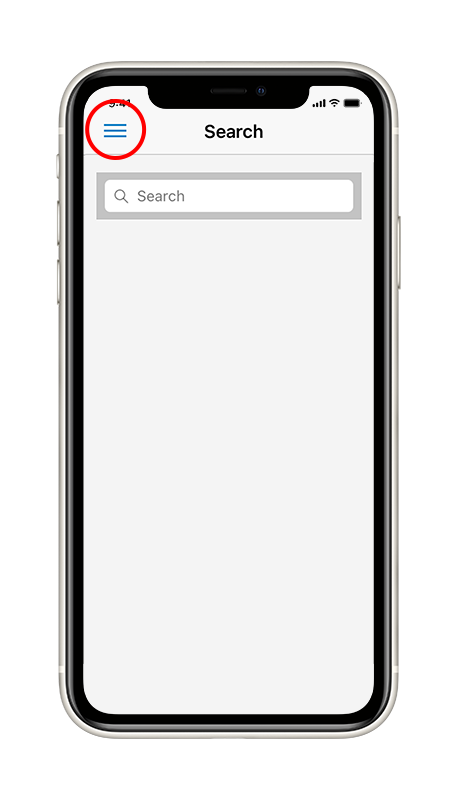
After you touch the three straight lines (main menu) on the top left, it gives you 5 choices in how to use the app. Remember – any time you want to go back to the beginning (main menu), press the three straight lines and it will take you back to the 5 choices.
TO LISTEN TO AUDIO — if you click on any of the light blue Inuttitut words, you can listen to someone from Nunatsiavut saying that word. You can click on the audio image as many times as you want. You can listen to the word over and over again. This will help you pronounce it correctly.
USE the > or < arrows at the bottom of the screen to scroll through words.
Searching and Bookmarking
This section will go through how to search for and bookmark words and phrases on the app. Feel free to follow along on your device at the same time as reading!
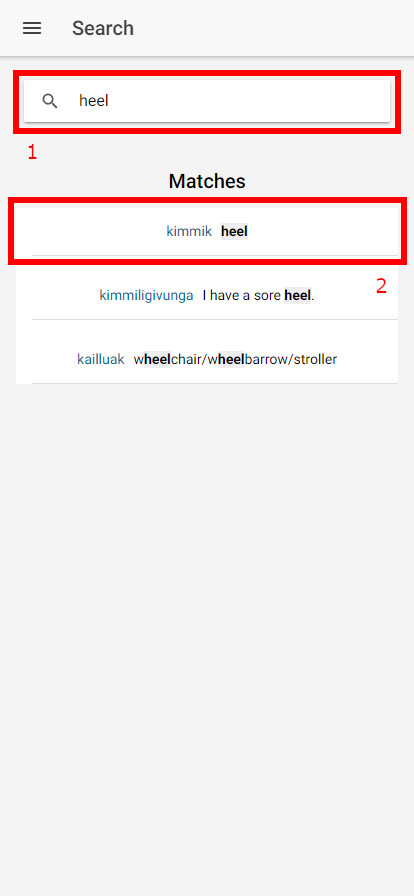
When you first start up the app, you will be greeted by the Search page. Use the searchbox (1) to look for a phrase or word. You can type in both English and Inuttitut. Search results will appear below the searchbox, and you can click on a result (2), which will take you to the word or phrase's dictionary page with more detailed information. In the example above, we searched for the English word "heel", which gave us the Inuttitut word "kimmik".
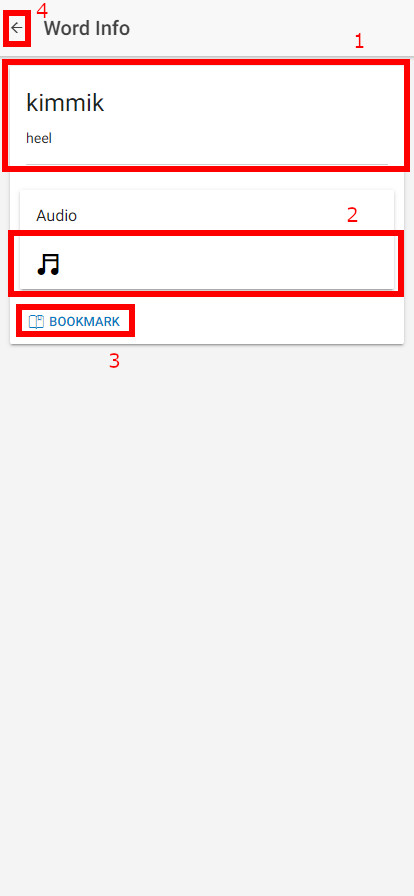
Clicking into a word or phrase's dictionary entry page, you will be able to see the Inuttitut entry along with an English translation below at the top of the screen (1). To listen to an audio clip of the word or phrase, you can click on the "Audio button" below (2). The app also allows you to bookmark entries by clicking the button at the bottom of the entry (3). After you are done viewing this page, navigate back to the search page using the back button at the top of the screen (4).
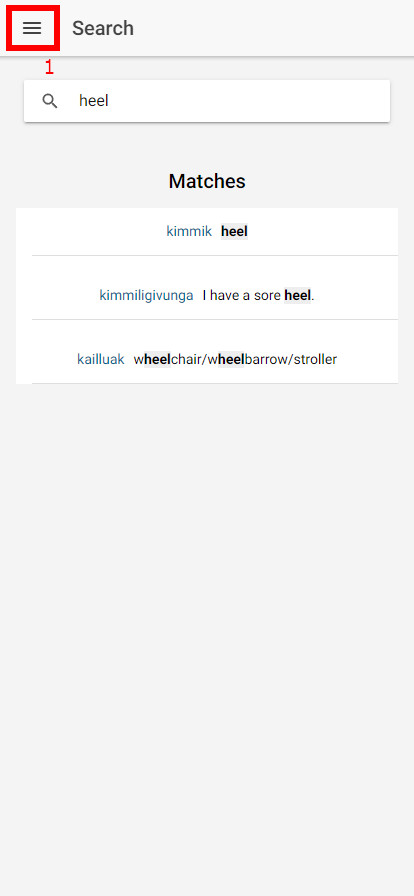
Back at the main search page, use the hamburger menu button at the top of the screen (1) to open the main menu of the app.
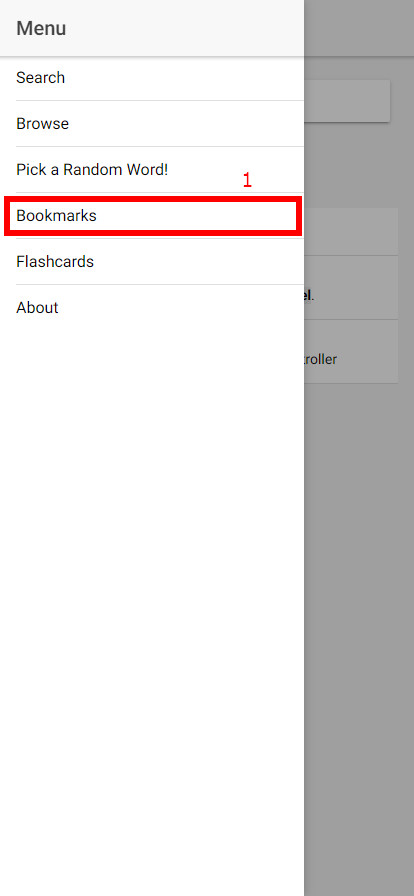
The main menu of the app allows you to navigate to other parts of the app. Feel free to click any menu item and explore the app! There are many great features that are helpful for learning. To see words and phrases that you have bookmarked, click the "Bookmark" menu item (1).
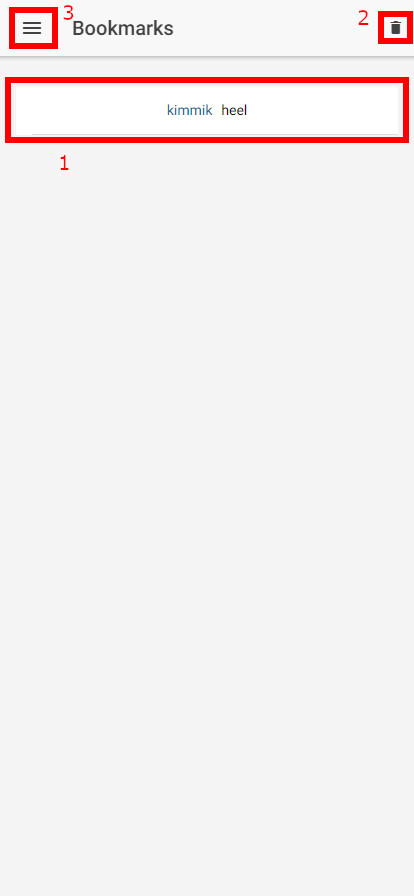
Navigating to the bookmarks page, you will be able to see all the words and phrases that you currently have bookmarked, all conveniently located in one place. You can use this feature to mark down words or phrases that you want to learn, for example. Clicking on a bookmarked word or phrase (1) will take you to its dictionary entry page, the same way it did when you searched for it on the "Search" page. You can click the trash can icon in the top right (2) to delete bookmarks. Once again, clicking the hamburger menu (3) will open the main menu, from which you can navigate to other app pages.
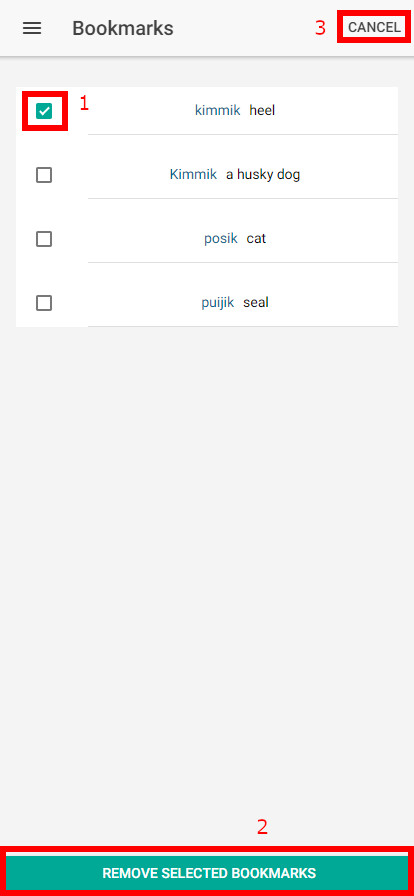
If you clicked the trashcan icon on the "Bookmarks" page, you will be given the option to delete your bookmarks. Using the checkboxes to the left of each bookmark (1), select all of the bookmarks you wish to delete. Confirm the delete by clicking the green "Remove selected bookmarks" button at the bottom of the screen (2). If instead you decided not delete any of your bookmarks, you can cancel at any time by using the cancel button at the top right (3).
